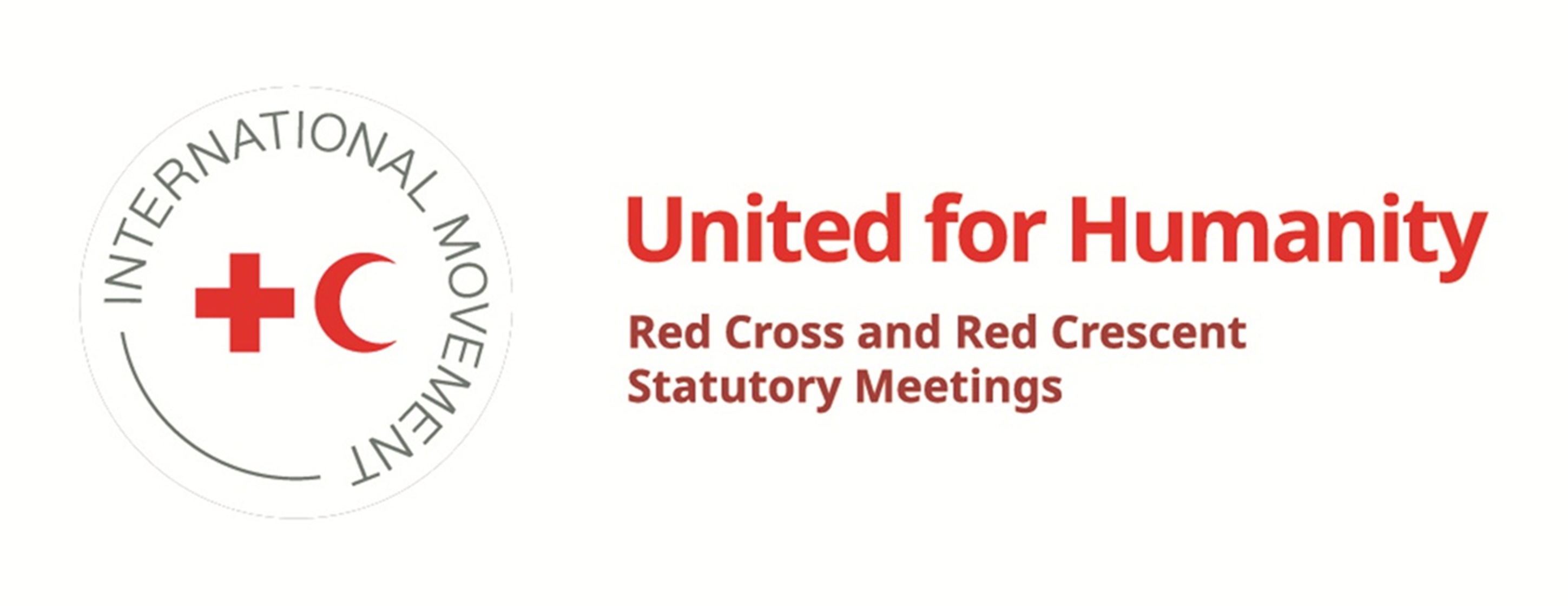Reporting on resolutions – 33rd International Conference
Introduction
The 33rd International Conference adopted eight resolutions in 2019.
To encourage follow-up and facilitate implementation and reporting on progress, six thematic pages (one for each resolution) have been created, each providing a summary of the resolution and its call for action.
Members can submit a short and simple progress report at any time by filling in the online reporting form. To access the form, please go to the page of the resolution that you would like to report on by clicking on the corresponding link below.
Reporting is voluntary and members of the Conference are responsible for the content of all information submitted. Members are reminded that the proceedings of International Conference and all documents submitted must conform to the Fundamental Principles of the Movement. It is the responsibility of each members to ensure that its submitted reports are free from controversies of a political, racial, religious or ideological nature, based on the Article 11.4 of the Statutes of the Red Cross and Red Crescent Movement.
To encourage follow-up and facilitate implementation and reporting on progress, six thematic pages (one for each resolution) have been created, each providing a summary of the resolution and its call for action.
Members can submit a short and simple progress report at any time by filling in the online reporting form. To access the form, please go to the page of the resolution that you would like to report on by clicking on the corresponding link below.
Reporting is voluntary and members of the Conference are responsible for the content of all information submitted. Members are reminded that the proceedings of International Conference and all documents submitted must conform to the Fundamental Principles of the Movement. It is the responsibility of each members to ensure that its submitted reports are free from controversies of a political, racial, religious or ideological nature, based on the Article 11.4 of the Statutes of the Red Cross and Red Crescent Movement.
Thematic pages and reporting on the adopted resolutions
-
Resolution 1
Bringing IHL home: A road map for better national implementation of International humanitarian law -
Resolution 2
Addressing mental health and psychosocial needs of people affected by armed conflicts, natural disasters and other emergencies -
Resolution 3
Time to act: Tackling epidemics and pandemics together -
Resolution 4
Restoring Family Links while respecting privacy, including as it relates to personal data protection -
Resolution 5
Women and leadership in the humanitarian action of the International Red Cross and Red Crescent Movement -
Resolution 7
Disaster law and policies that leave no one behind
How and when to submit your reports on resolutions
-
How to report on a resolution
Reporting is expected on implementation of the following 33rd International conference thematic resolutions:
Resolution 1: Bringing IHL home: A road map for better national implementation of international humanitarian law
Resolution 2: Addressing mental health and psychosocial needs of people affected by armed conflicts, natural disasters and other emergencies
Resolution 3: Time to act: Tackling epidemics and pandemics together
Resolution 4: Restoring Family Links while respecting privacy, including as it relates to personal data protection
Resolution 5: Women and leadership in the humanitarian action of the International Red Cross and Red Crescent Movement
Resolution 7: Disaster laws and policies that leave no one behind
- Go to the Follow-up on the outcomes of the 33rd International Conference page and select the resolution that you would like to report on.
- A page for that specific resolution will open.
- Click on the “Go to the online reporting form” button.
- Complete the required fields and the questionnaire.
- Once you have completed the report, click on the “Submit” button. The administrator will validate the report and publish it online.
***Before submitting the report and for ease of report preparation, Conference members can download the Word version of the questionnaire.***
Please note that all reports should be submitted online.
Although there is a single standard questionnaire for all six resolutions, a separate individual report is required for each resolution.Who submits reports
The responsibility for reporting on resolutions lies with each Conference members.When to report on resolutions
To enable dynamic reporting, the system will be open from July 2021 to 30 June 2024. Conference members can provide their implementation update anytime at their own convenience within this period.
For this long period, Conference members can submit more than one report on the same resolution to demonstrate the advancement of their commitments. The reports will be differentiated by date. For example, Conference members can submit an update in 2022/2023 to show progress on implementation and then submit a final report on the final accomplishments in 2024.
The information received will be compiled and posted on the website to show the progress made and, most importantly, the impact of the Conference outcomes on our daily humanitarian work. In addition, based on this information, a final consolidated report on the outcomes of the 33rd International Conference will be prepared for the 34th International Conference in 2024.How can my National Society/State/institution showcase and share widely the success/challenging stories on the implementation of resolutions?
To encourage knowledge sharing and peer to peer support, in addition to completing the online reporting forms, Conference members and observers are invited to transform their reports into articles posted on the Statutory Meetings blog. A hyperlink of this post can be made to the online reporting form. If you are interested on this option, please contact conferences@rcrcconference.org.How to view/search reports online
- Go to the “Search pledges and reports” and “Filters” page https://rcrcconference.org/about/pledges/search/.
- Select “Report” in the right-hand column. You can refine the search by selecting the “Conference edition”, “Keywords”, “Type of entity”, etc.
Reporting guide on resolutions and pledges of the 33rd International Conference (pdf version)
Please click here to open and download the pdf versionWho to contact if I require assistance in reporting on a resolution?
Please send a message to conferences@rcrcconference.org. We will assist you accordingly.User guide – pledge and reporting database
-
User account
Members of the International Conference
One user account is created for each International Conference member.
If you can’t remember your log-in details, please contact conferences@rcrcconference.org.
Observers to the International Conference
Observers to the International Conference who wish to submit a pledge can request the creation of a user account by sending an email message to conferences@rcrcconference.org. Once logged in, please update your user profile and provide the exact name and email address of the focal person as all future communication regarding pledges will be sent to the email address provided. You can also change your password in the user profile section (see the section on how to change your password below). -
How to log in
- Go to the Conference website https://rcrcconference.org/.
- Click on the “Login” button located at the top right corner of the window.
- A small log-in window will appear. Fill in the username or email address of the assigned focal person in the “Login” field and the personal password in the “Password” field and then click on the “Login” button.
What to do if you don’t have a password
- Click on the “Login” button located at the top right corner of the window.
- A small log-in window will appear. Click on the “Login” button without filling in a log-in name or password, and you will be directed to another window. In that window, click on “Lost your password?” and type in the email address of the assigned focal person. The system will automatically send a new password to that email address.
How to reset the user account
Please send a message with the name and email address of the focal person to conferences@rcrcconference.org, and we will reset your account, as requested.How to change your password
- After logging in, go to the user profile by clicking on “Welcome, xxx” located at the top right corner of the screen.
- Select “Edit My Profile” from the drop-down menu.
- On the user profile page, you can either request the system to generate a new password for you or you can key in a new password yourself.
- Then click on the “Update Profile” button at the bottom of the page.
How to change the name and email address of the focal person
- After logging in, go to the user profile page by clicking on “Welcome, xxx” located at the top right corner of the screen.
- Select “Edit My Profile” from the drop-down menu.
- On the user profile page, you can change the name and email address of the focal person of your National Society/State/organization.
- Then click on the “Update Profile” button at the bottom of the page.
- Please note that once the email address of the focal person has been changed in the user profile, the user is required to use the new email address to log in when accessing the database in the future.
How to log out
For security reasons, please do not forget to log out, by clicking on the “Log Out” button, when exiting the database if you are using a public or shared computer.How to use the database search and filter function
- Go to the Pledges section of the website https://rcrcconference.org/about/pledges/.
- Click on the “Access database of existing pledges and reports” button.
Search
If you know the title of the pledge, type it into the “Search pledges and reports by title” field. Then click on the “Search” button, and the pledge will be shown below.
Filters
You can carry out an advanced search for pledges, pledge reports and resolution reports by using the filters (“Conference edition”, “Type of entity”, “Keywords”, “Languages”, “Related resolution”, “Country”, etc.):- More than one filter field can be selected.
- Once you have set the filters, click on “Submit”. A list of pledges meeting the filter criteria entered will be displayed.
- Click on the pledge title to view the content of the selected pledge.
How to reset the filter and search functions
Click on “Reset” to clear all search and filter settings.Pledge and reporting database user guide (pdf version)
Please click here to open and download the pdf version of the user guideNeed more information
Please write to us if you have any inquires or encounter difficulties of accessing the online reporting systemcontact us